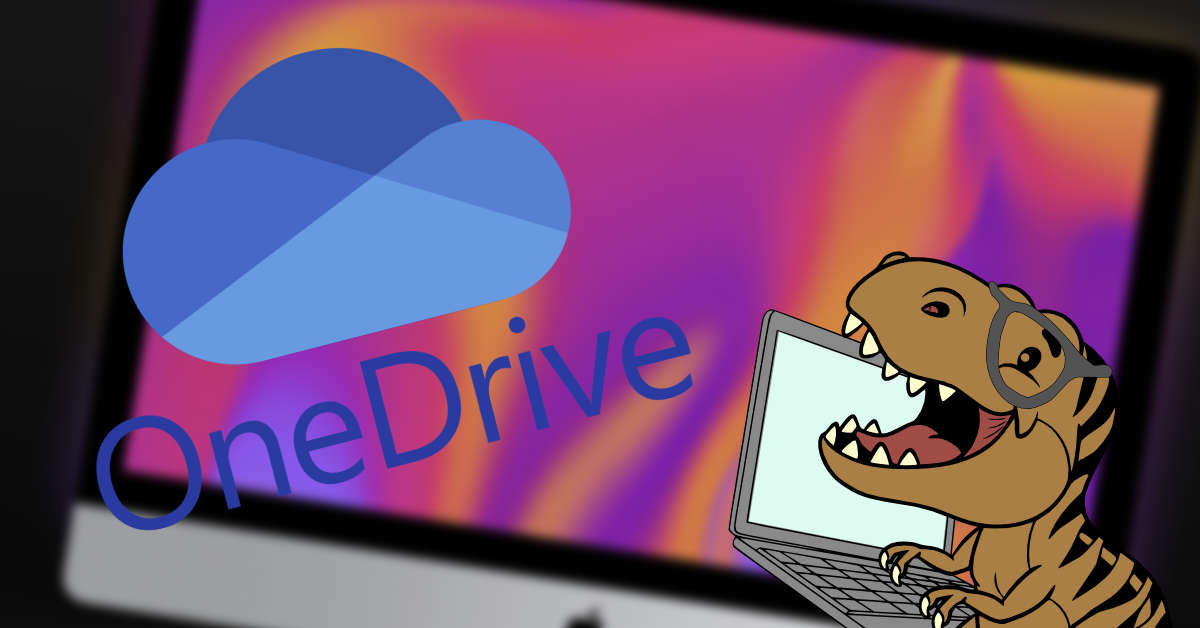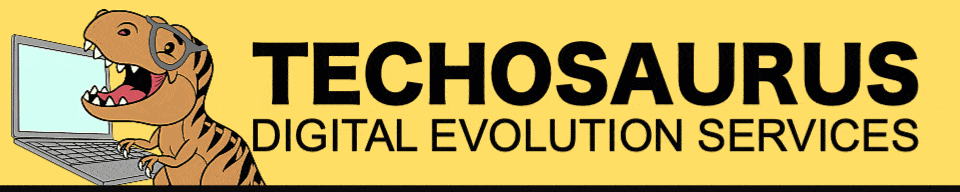Please note that this page is part of our old website and is no longer maintained. It has been preserved due to high traffic. Please visit our new website here.
Stop OneDrive from running on Startup on MacOS
Apple | 11th Nov, 22 | 3 min read
OneDrive is a widely used cloud storage service on Mac computers. Despite its popularity, Mac users often face a common issue with the OneDrive app ignoring their preferences for auto-start. This can cause frustration and inconvenience, especially for users who run multiple instances of OneDrive on an external drive, which takes longer to mount on startup. As a result, OneDrive may issue warnings that the folder does not exist, requiring the user to quit the app and sign in again on both instances to link their folders.
However, after much research and testing, a quick solution to this issue has been discovered. This solution only takes 30 seconds in Terminal and has been proven to be effective. The steps to solve this problem are as follows:
Open Terminal on your Mac and type in the following command:
ls -l /Library/LaunchAgents/*.plist
This command will show you a list of all the launch agents on your Mac where hopefully you will see the one that runs OneDrive

Next, type in the following command:
sudo pico /Library/LaunchAgents/com.microsoft.OneDriveStandaloneUpdater.plist
This will open the OneDrive standalone updater plist file in the Terminal's text editor, Pico.
Locate the following line of code in the file:
<key>RunAtLoad</key>
<true/>
Change the <true/> to <false/> and save the changes.
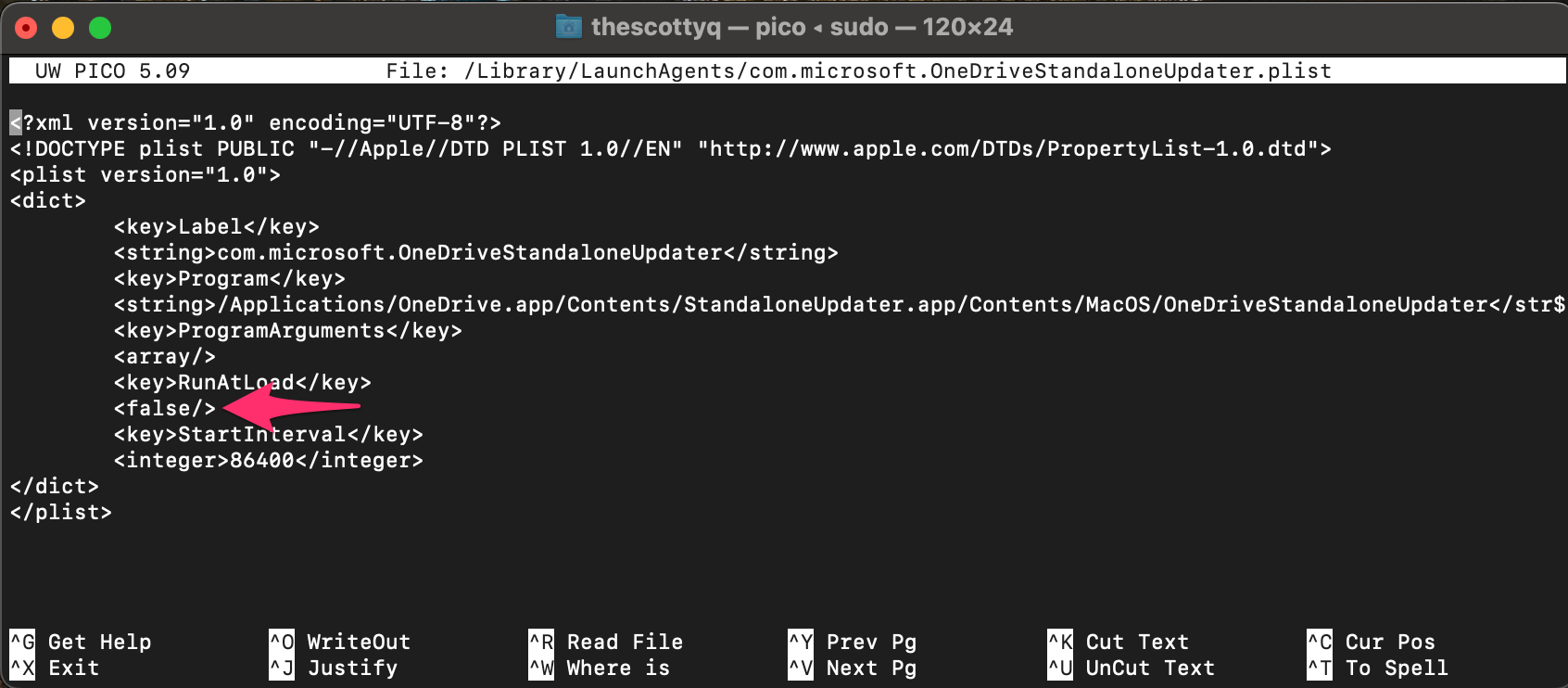
To Exit and Save press CTRL + X
By doing this, you will prevent OneDrive from auto-starting when you turn on your Mac, thus avoiding the annoyance of receiving warnings that your folder does not exist.
In conclusion, this simple solution to the OneDrive auto-start issue on Macs has been proven to be effective for many users. If you are facing similar issues, we hope this article has provided a helpful solution for you.